During several of my AZ-400 Designing and Implementing Microsoft DevOps Solutions training deliveries, one recurring point of conversation is Should we use YAML or the Classic Designer for our Release pipelines?
So I thought sharing my view in another blog post could be helpful.
Before answering the question more accurately, let’s go over each scenario a bit more in detail:
Classic Designer
Classic Designer has been the long-standing approach on how Azure DevOps Pipelines have been created. Using a user-friendly graphical User Interface, one can add tasks to create a pipeline just by searching for them from a list of tasks, and complete necessary parameters.
Below example is what I use for building Docker Containers:

As you can see, this looks quite straight forward to anyone, even if you are totally new to Azure DevOps.
If I want to update my pipeline with another task, for example Docker CLI Installer, I just click on add task and search for all “Docker” related tasks from the list,

and select the related task I want:
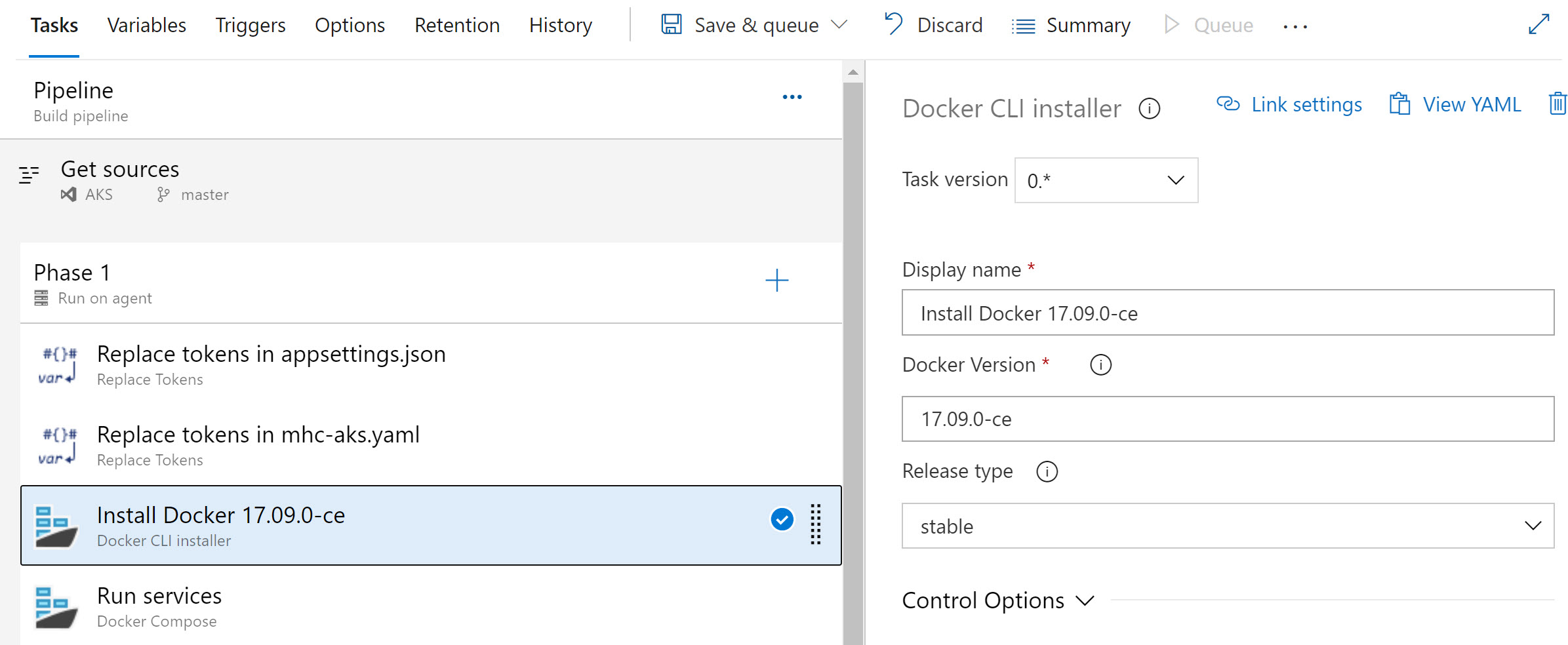
Once you are familiar with the actual steps on how to build and compile containers from a command line, moving the manual steps to an Azure Pipeline are almost 100% the same. In the end, you are literally automating your manual approach.
YAML
Now, let’s take a look at the YAML (Yet Another MarkUp Language) approach. There is no graphical designer here, but rather a text config file you need to build up, describing the different steps you want to run as part of your Azure Release Pipeline.
YAML got introduced into Azure DevOps mid 2018 already, but I still see a lot of customers not using it that often yet.
Using a similar example as before, the YAML file looks like this:
pool:
name: Azure Pipelines
steps:
- task: qetza.replacetokens.replacetokens-task.replacetokens@3
displayName: 'Replace tokens in appsettings.json'
inputs:
rootDirectory: '$(build.sourcesdirectory)/src/MyHealth.Web'
targetFiles: appsettings.json
escapeType: none
tokenPrefix: '__'
tokenSuffix: '__'
- task: qetza.replacetokens.replacetokens-task.replacetokens@3
displayName: 'Replace tokens in mhc-aks.yaml'
inputs:
targetFiles: 'mhc-aks.yaml'
escapeType: none
tokenPrefix: '__'
tokenSuffix: '__'
- task: DockerInstaller@0
displayName: 'Install Docker 17.09.0-ce'
- task: DockerCompose@0
displayName: 'Run services'
inputs:
dockerComposeFile: 'docker-compose.ci.build.yml'
action: 'Run services'
detached: false
- task: DockerCompose@0
displayName: 'Build services'
inputs:
dockerComposeFile: 'docker-compose.yml'
dockerComposeFileArgs: 'DOCKER_BUILD_SOURCE='
action: 'Build services'
additionalImageTags: '$(Build.BuildId)'
- task: DockerCompose@0
displayName: 'Push services'
inputs:
dockerComposeFile: 'docker-compose.yml'
dockerComposeFileArgs: 'DOCKER_BUILD_SOURCE='
action: 'Push services'
additionalImageTags: '$(Build.BuildId)'
- task: DockerCompose@0
displayName: 'Lock services'
inputs:
dockerComposeFile: 'docker-compose.yml'
dockerComposeFileArgs: 'DOCKER_BUILD_SOURCE='
action: 'Lock services'
- task: CopyFiles@2
displayName: 'Copy Files'
inputs:
Contents: |
**/mhc-aks.yaml
**/*.dacpac
TargetFolder: '$(Build.ArtifactStagingDirectory)'
- task: PublishBuildArtifacts@1
displayName: 'Publish Artifact'
inputs:
ArtifactName: deploy
That’s rather different, isn’t?
Each individual task I just had to select before, now requires a set of instructions in a config file. Luckily, Azure DevOps still provides a graphical interface to pick the tasks, which could be helpful in the beginning, when YAML is too new to you.
Good news is, from a Build Pipeline perspective, both methods provide the same result. So the key question is, which one to go for?
Classic Designer or YAML
After discussing on this topic with several students during my deliveries, I came up with a good and bad list for each. Know this is far from complete, not trying to push you in a certain direction at all, but merely providing an overview.
Advantages of Classic Editor
- Ease of Use
- Clear overview of what tasks the pipelines is based on
- Lots of preconfigured task snippets available
- No “development” language to learn
Disadvantages of Classic Editor
- Less obvious Source Control/Version Control
- Specific to Azure DevOps
- Slow to create or update your pipelines
- Microsoft-native
- While not immediately, it will phase out at some point
Advantages of YAML
- 100% code-based, which means you can manage it like your application source code in source/version control
- Easy to make changes (once you know how the language works)
- Easier to compare changes (e.g. Azure Repos “file compare feature”)
- Code snippets can be shared easily with colleagues, much easier than screenshots
- Same YAML concept is used by Docker, Kubernetes,… and several other “configuration as code” tools
- View YAML option in Classic Editor to see the snippet of GUI task translated to YAML
Disadvantages of YAML
- Scary at first, especially if you are not a developer
- Harder to learn the “language”, when you are used to using the Graphical UI
Summary
Again, this list is probably far from complete, and mostly depends on your personal preferences. For me, I still see myself going often to the Classic Editor rather than using YAML, but I also try to change my behavior :). Knowing YAML is somehow becoming a standard in other tools and platforms (think of Docker, Kubernetes,…), it makes total sense to also adopt this into Azure DevOps. Next, there is a tendency to move to a anything as code (Infrastructure as Code, Configuration as Code, now Pipelines as Code,…) which allows for easier creation, change, version control and collaboration across teams. And isn’t that the ultimate idea about DevOps after all?
Ping me on Twitter or send me an Email if you want to share your feedback on this.
Stay safe and healthy you all!
/Peter