Hey readers,
This is actually a less technical post, although it can lead to a lot of technical resources. I honestly wrote this blog for myself this time, as I struggled in finding a way to get free books in my Packt Publishing subscription. I had credits, but I always forget how to claim them :). So I guess I’m not the only one having that problem.
What are Packt Credits, and how to get them
Packt allows for one-time paying for a book, getting a monthly paid subscription, a 12-month or 18-month one. It’s with these last 2 you get a Credit added to your account once per month, as well as earning an additional credit each month, upon completing 40 sections of learning. So easy said, the more sections (chapter units) you read monthly, the more credits you get as a bonus.
Even if you are on a monthly subscription, while you don’t get a credit automatically, you can still get bonus credits for every 40 sections of learning completed.
OK, you got credits, but how to use them
This was the part where I struggled, and every few months when trying to use them. I know I can use them, but the steps aren’t stamped to my brain. (one can wonder if that’s something wrong with my brain, or with the process ;)
- Log on to Packt Subscription. From the upper right corner, select My Library, followed by selecting credits

- This shows the number of credits you have available.
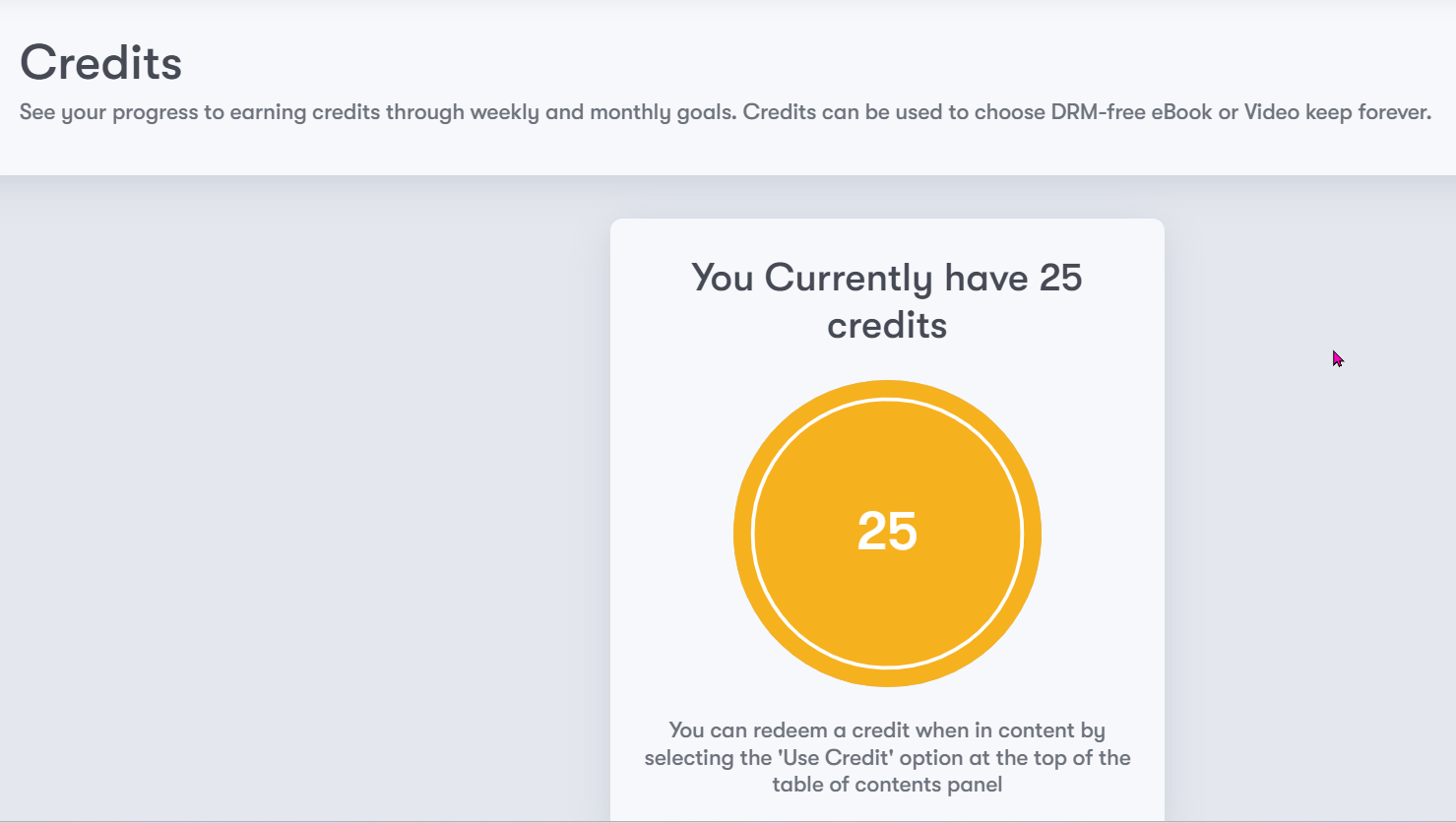
- From the “search…” field, find any topic of book of your interest, and select it from the list of search results. This opens the detailed view of the book’s chapters, author details, price, etc.
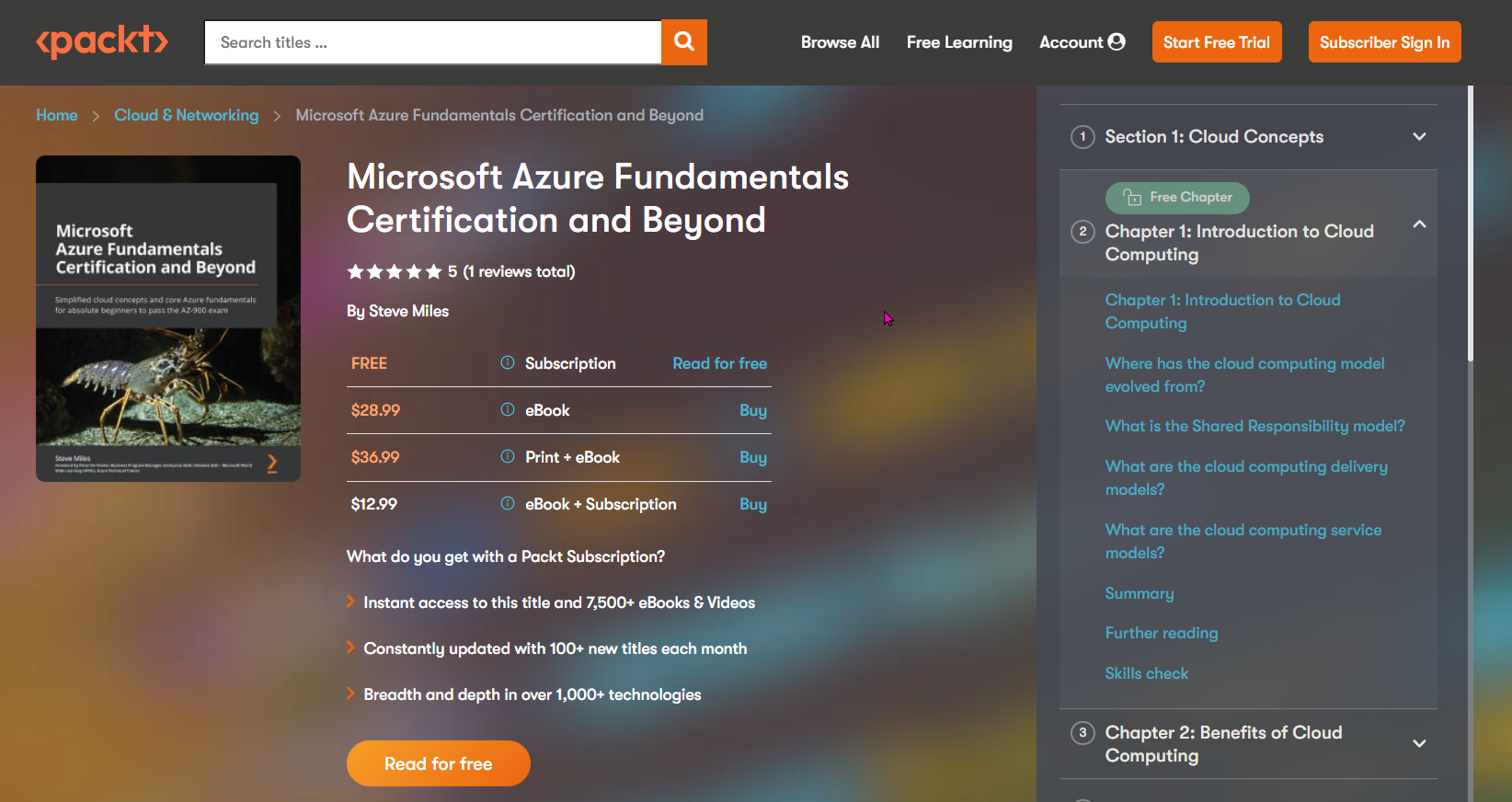
- From the navigation pane to the right, select the first chapter title.
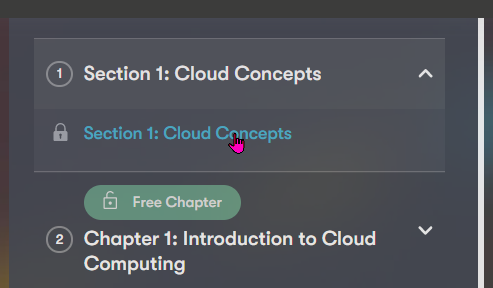
- This redirects you to another details section of the selected book, but showing a link to use credits this time.
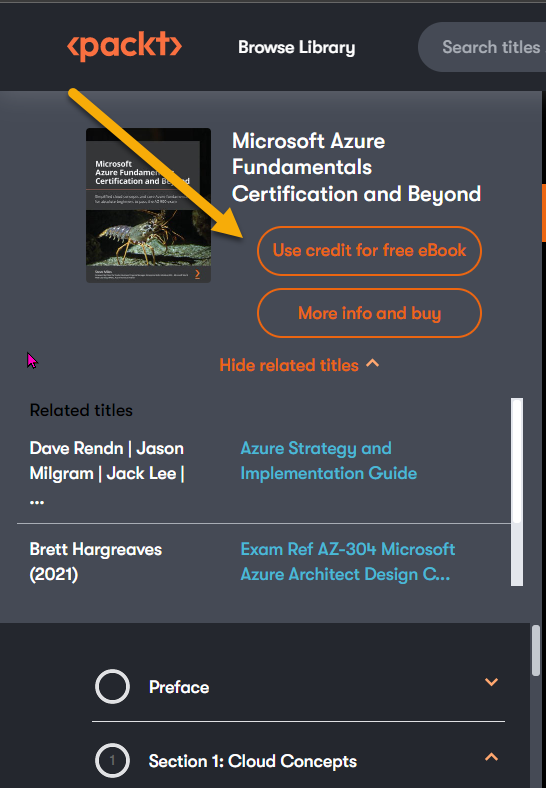
- Confirm the popup message, asking if you want to use a credit for buying the book.

- This worked :). To access the actual book, go back to the My Library menu in the upper right corner, and select $ Owned

- Select the book you just bought from the list of available books you own

- Besides reading online, you can now also download the book in its available format of choice (typically PDF and/or EPUB). From the reading view, navigate to the menu bar shown to the right, and select download

That’s it!! While going through these steps, it isn’t all too hard to buy the book using the credits you have. To me though, it would make more sense to have the “buy using credits” option already showing up on the home page of the book summary table, instead of needing to click through multiple times before finding it.
If you liked this article, feel free to mention me in a Tweet or Toot, and you might win yourself a free Packt e-book from one of my credits.
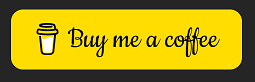
Cheers!!
/Peter